Google Slides Can Support Chromecast and AirPlay Now
Date: 2015-06-17 Clicked: 1920
I still remember that I made my graduation thesis defense, that is a harrowing experience to prepare all kind of connector for my presentation explaining. Recently, Google slides Adds chromecast and AirPlay support. Now we just can use a small streaming device and WIFI, we can beamed your presentation to the big screen.
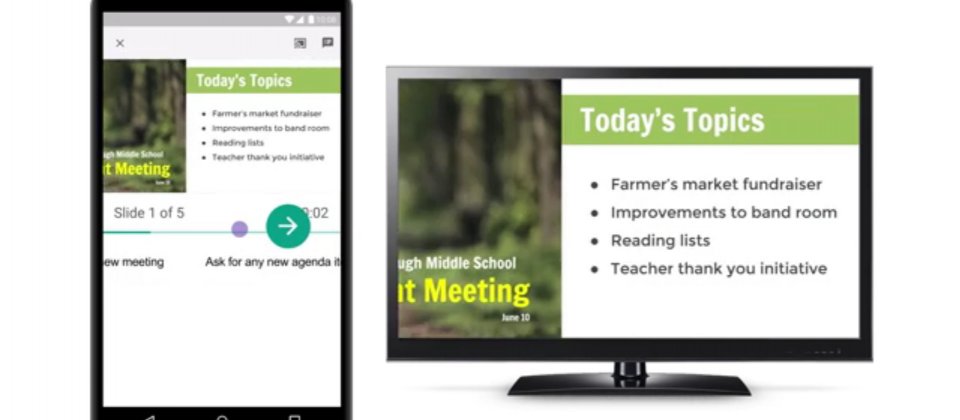
To beam your slideshow with Chromecast, just connect your phone to the same Wi-Fi network as the Chromecast, open your presentation, and touch the Cast icon (which looks like a little TV with a Wi-Fi symbol in the corner). To use AirPlay, open your presentation and if there's an Apple TV or another AirPlay receiver in range, just swipe up from the bottom of your screen to connect to it. Then, switch the setting next to "Mirroring" from Off to On.
Once you have successfully beamed your presentation to the big screen, you can use your smaller device to advance slides, view speaker notes, and stay on track with a built-in timer.
Apple TV users can also control presentations using AirPlay. Users must swipe up on the iPhone to show the quick settings menu, hit the AirPlay button, then turn on screen mirroring. After loading the presentation and hitting the play button, it'll appear on the television, properly formatted to fit the TV screen.
Related Posts
Prev Article:Fast charging technology Reviews



 Daniel
Daniel Suny
Suny Email us
Email us