How to Use AirPods with your Apple TV
Apple's AirPods connect automatically to iPhone and, from there, to Apple Watch, and even iPad and Mac via iCloud. To pair with Apple TV, though, or to an Android phone or tablet, or Windows PC or tablet, you need to pair manually. However, for whatever reason — perhaps because of its role as a common “family” device — Apple hasn’t included the Apple TV’s tvOS into the mix; even if your Apple TV is signed into the same iCloud account you’re using on your iPhone, it’s left out of the automatically synced pairing party.
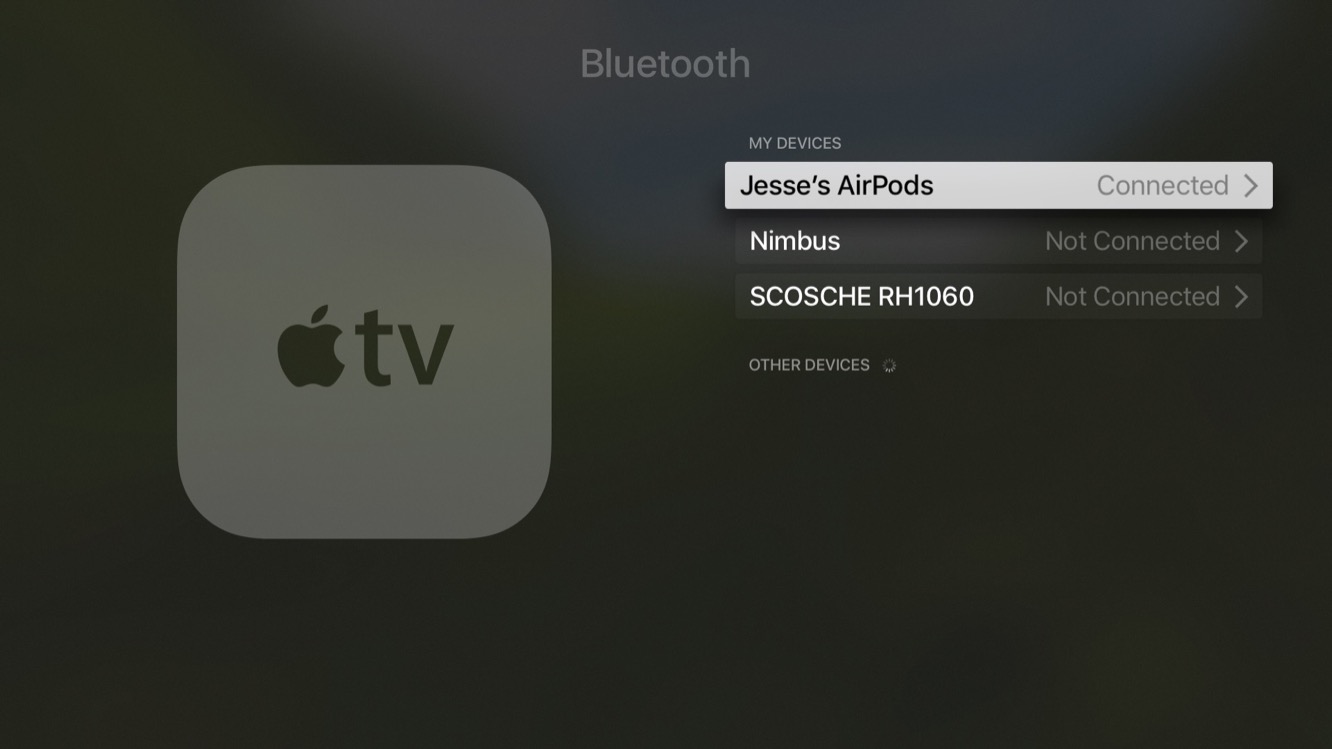
How to pair your AirPods with Apple TV
1、Pick up your AirPods charging case and open it.
2、Press and hold the pairing button on the back of the case.
3、Launch Settings on your Apple TV
4、Click on Remotes and Devices.
5、Click on Bluetooth.
6、Select your AirPods from the list.
As long as you were last using your AirPods with your Apple TV, they’ll also automatically reconnect and transfer audio as soon as you pull them out of the case and put them into your ears. However, since the Apple TV sees your AirPods as just another set of Bluetooth headphones, you’ll need to manually re-establish your connection to your AirPods using the Apple TV’s Bluetooth settings if you’ve last used them with another device, such as your iPhone or Apple Watch.



 Daniel
Daniel Suny
Suny Email us
Email us