How to install Kodi on a Chromecast using a computer
Kodi is one of the best streaming software you can get, google chromecast is one of the best streaming dongle. They make a killer package for streaming practically anything you like to your TV.
You probably already know about Kodi and its benefits, especially if you like watching TV shows, films or streaming sports live.Because Kodi is open-source software, it can be installed on virtually any device and is infinitely modable so you can customise it to fit your needs exactly – or download a build that someone else has created for your needs. While you can put Kodi on anything you like, media streamers are some of the most flexible and lightweight ways to get Kodi content onto your TV. Google's new 4K Chromecast Ultra, its standard Chromecast or Amazon's Fire TV Stick all provide cheap and easy ways to create a dedicated, portable Kodi device.
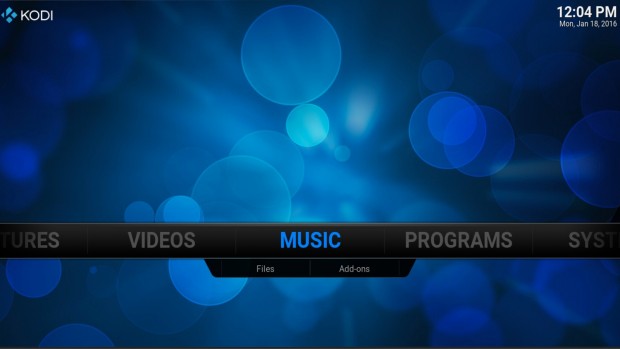
Streaming Kodi or XBMC content to a Chromecast from a PC isn’t as difficult as you may think, but – like streaming Android content – it’s far from an elegant solution to your problem.
1、Download Chrome and the Chromecast app, as well as ensuring you have a Kodi or XBMC client installed on your computer.
2、Install Chrome and its Chromecast casting extension.
3、Open Chrome and select the “Cast” option from your Chromecast extension.
4、Where you see “Cast this tab to…” on the right will be a small down arrow, click it and select “Cast entire screen (experimental)”.
5、Once done, your entire computer desktop should be streaming to your TV.
6、Open Kodi or XBMC and fire up a video to watch


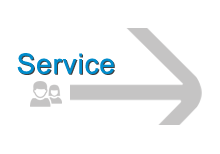
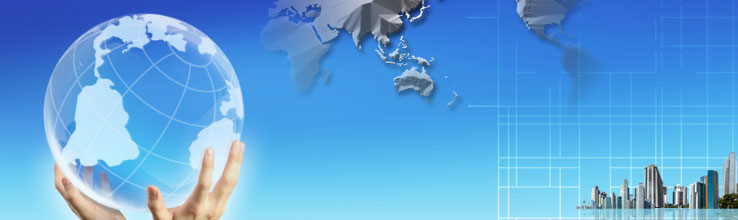
 Daniel
Daniel Suny
Suny Email us
Email us