How to mirror your Android device to a TV via Chromecast
Date: 2017-03-10 Clicked: 1723
Now that we’ve that sorted out streaming videos, here are the instructions to cast your screen from an Android device to a Chromecast. This lets you do things like show a presentation from your phone to the big screen, or let someone else watch a game in progress.
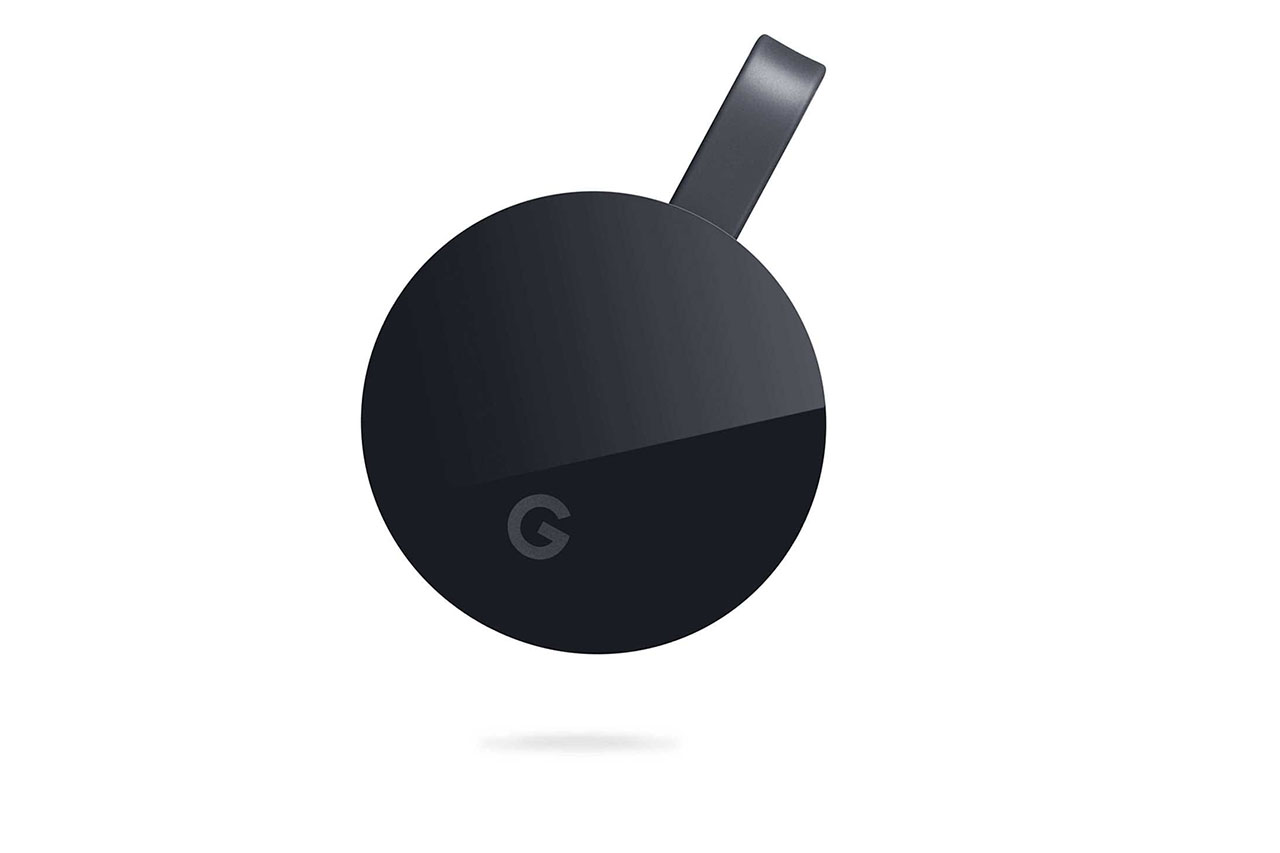
You must be running Android 4.4.2 or higher. Google also says that some devices are optimised for screen casting, unlike others.
If you keep ‘Power Saving Mode’ turned on, note that you might experience performance issues while screen casting.
Check if Google Play Services has access to your microphone. Go into Settings > Apps > Google Play Services > Permissions. Look for Microphone, and then turn on the slider. If you don't do this, your Cast Screen session could immediately disconnect after trying to connect.
There are multiple ways to mirror your Android device onto a TV via a Chromecast. The first two options may not be available on all devices.
From Android Settings
Some Android devices now have the cast functionality built-in, especially Nexus ones, which doesn't require the use of an app. Here are the steps for that:
Pull down the notification drawer, and look for the Settings icon, or go to the Settings app on your phone.
In Settings, swipe up to find Display.
In Display, swipe up to find Cast screen.
Choose the Chromecast you wish to cast your screen to.
From Android Quick Settings
Depending on the maker of your device, there may also be a shortcut to the above process in your Quick Settings panel.
Pull down the notification drawer, and look for the Cast screen option in the Quick Settings panel.
Tap it, and choose the Chromecast you wish to cast your screen to.
Using Google Home app
Connect your Android device, and the Chromecast to the same Wi-Fi network. If you only have a single router in the house, you should be fine.
Install the Google Home app from Play Store. Once that’s done, open the app.
Tap the hamburger menu button in the top-left corner, choose Cast screen / audio, and then touch Cast screen / audio.
In the next dialog titled ‘Cast to’, pick your Chromecast.
That’s all. If you can’t find your Chromecast under the Cast screen/ audio option, then it's either not on the same network, or your phone does not support this feature.


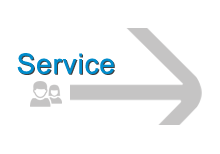
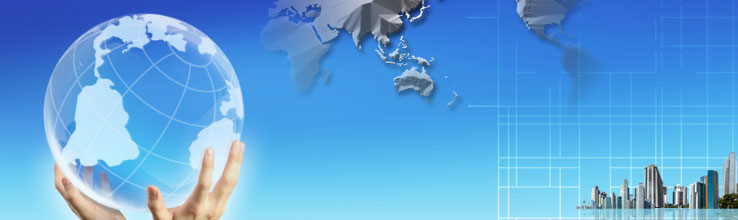
 Daniel
Daniel Suny
Suny Email us
Email us